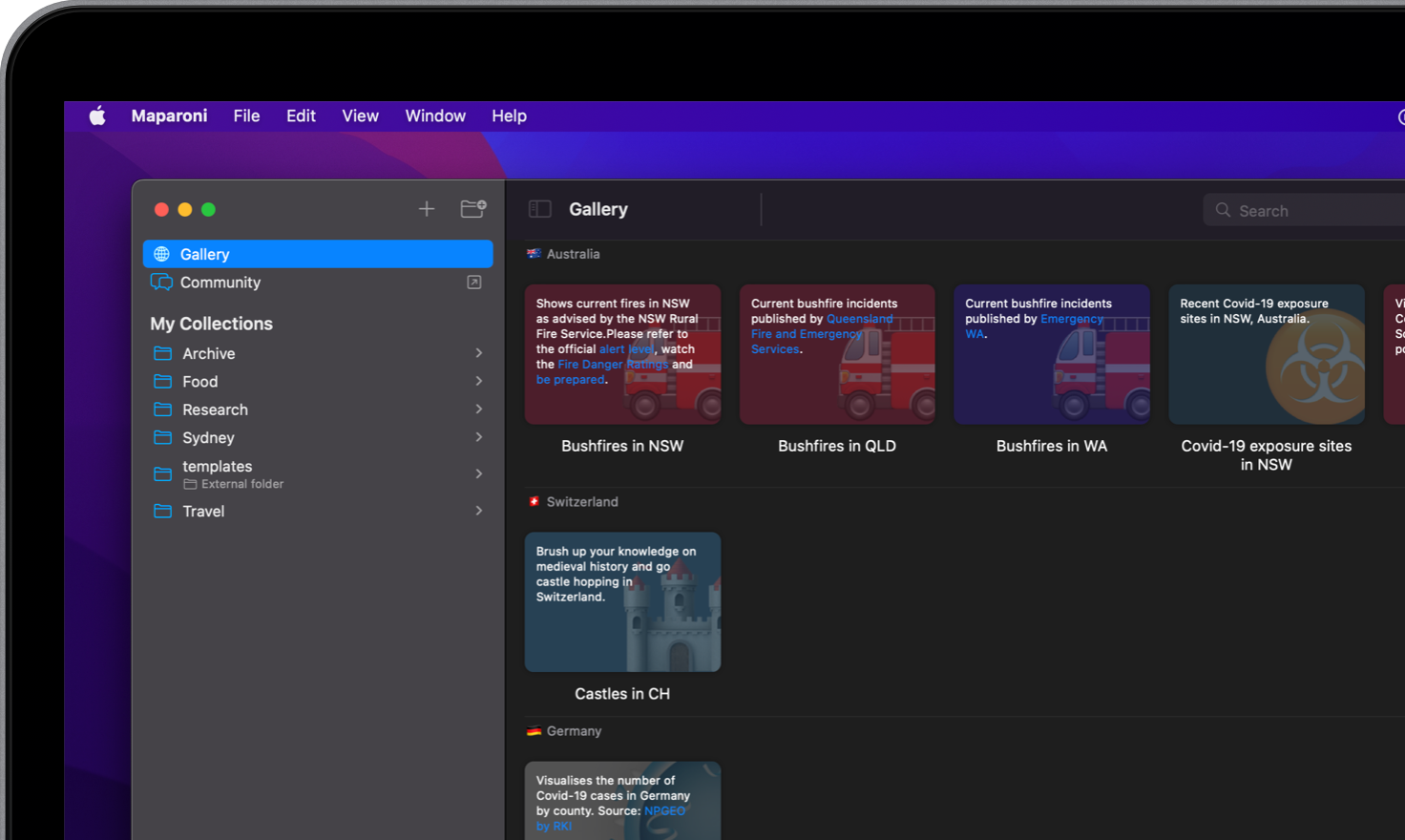
Follow others and stay up to date
You can follow collections created by others and automatically stay up to date with the latest changes. You can add your own fields and views on top of the followed collection.
Browse the gallery
-
Find the “Gallery” button in the top left of your Maparoni app. Alternatively, browse public collections in the online gallery.
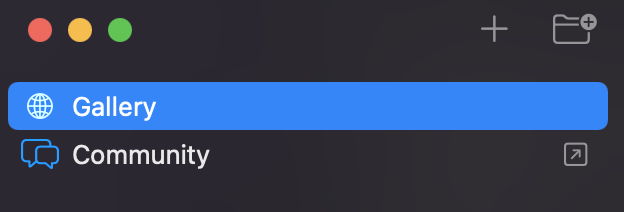
-
Browse the gallery list and select a collection that you would like to view.
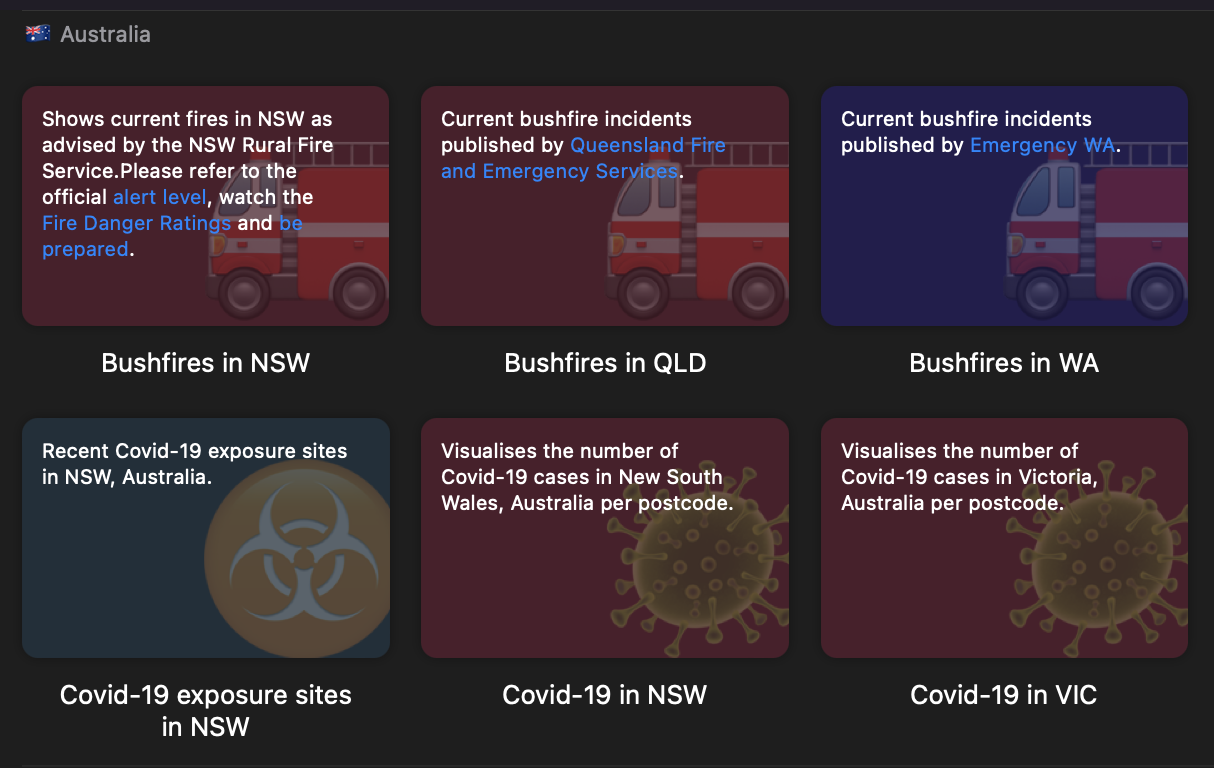
-
To follow the collection, click on the collection first to view it.
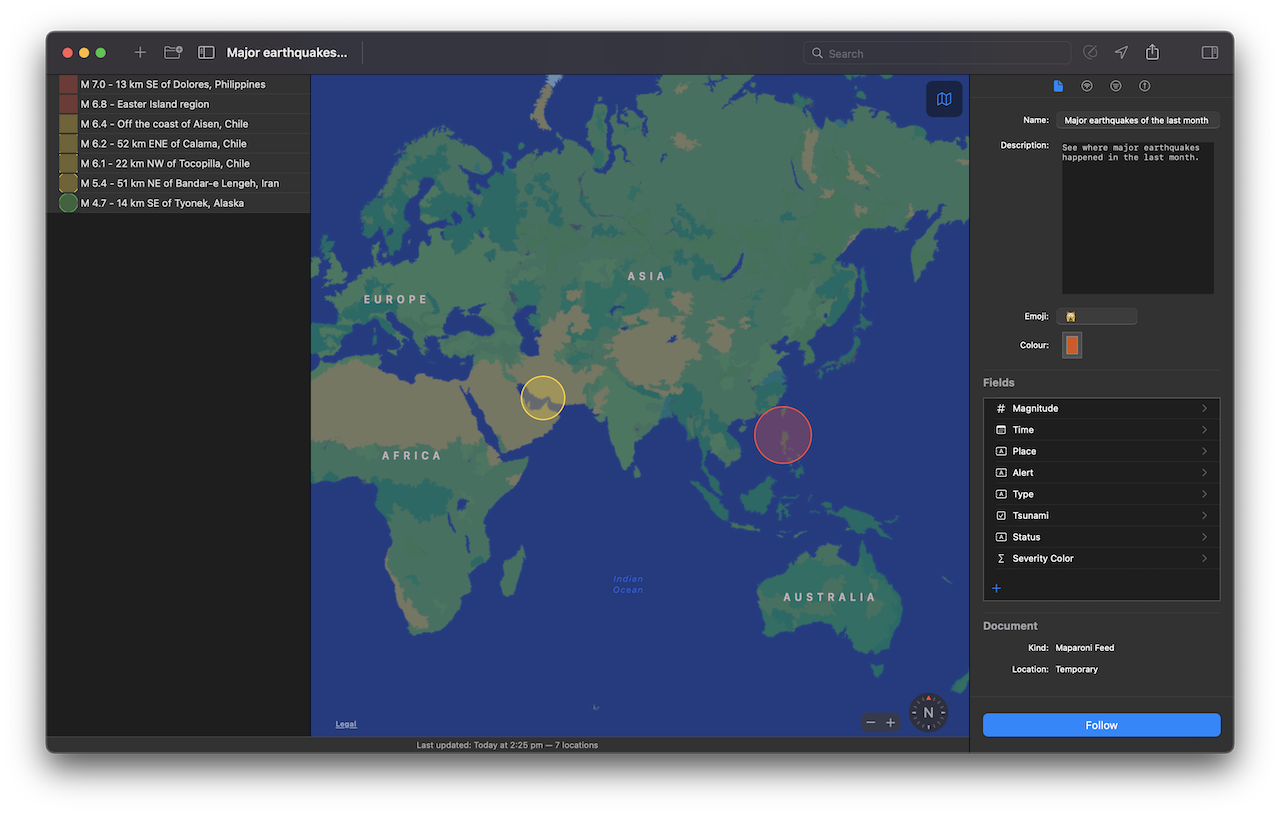
-
Press the “Follow” button in the bottom right of the collection.
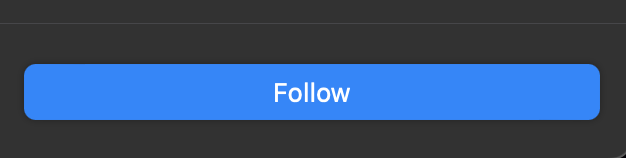
-
The collection will be added to you “My Collections” list.
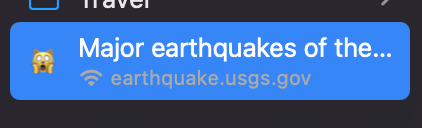
To unfollow a collection, press right-click on the collection in the list and select “Delete”.
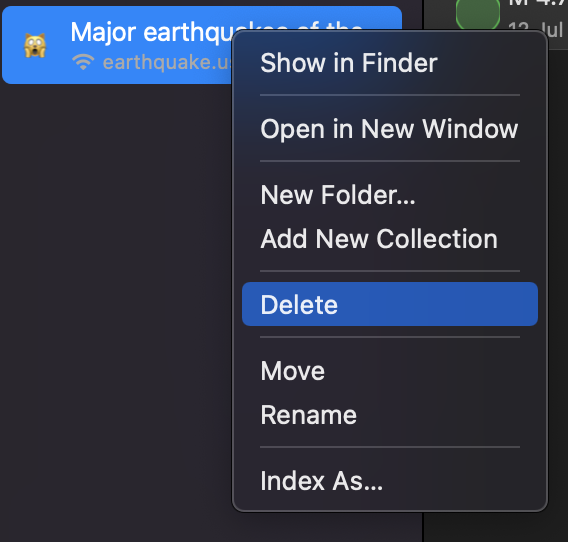
Open a Maparoni URL
-
When you’ve received a Maparoni URL to a public collection, open the URL in your browser. If you already have Maparoni installed, a window should pop up asking if you’d like to open the URL in the Maparoni app. If not, click on the “Subscribe in Maparoni” button.
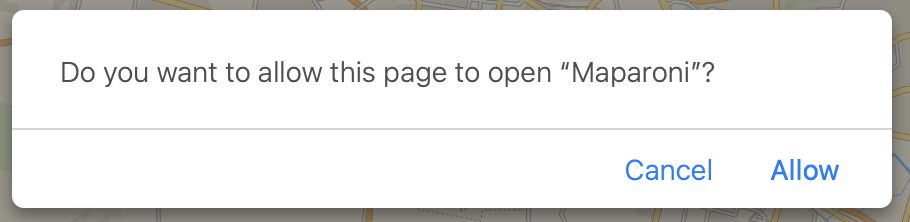
-
Press “Allow” and the Maparoni app will open and add the collection to your list.
See also